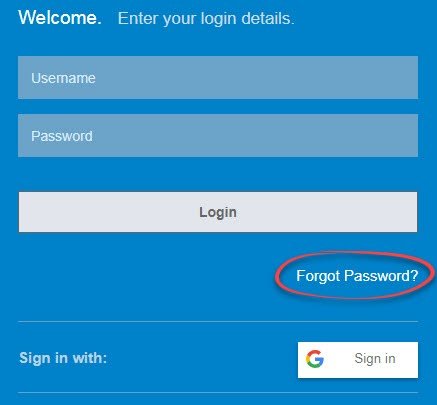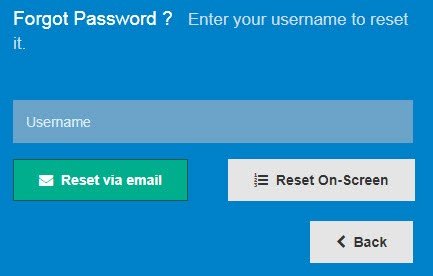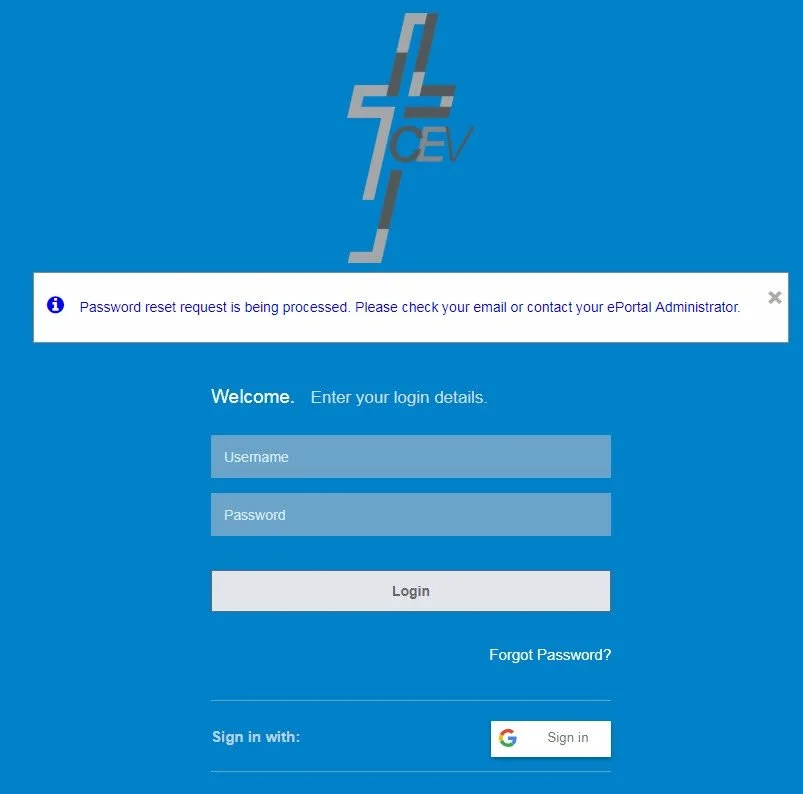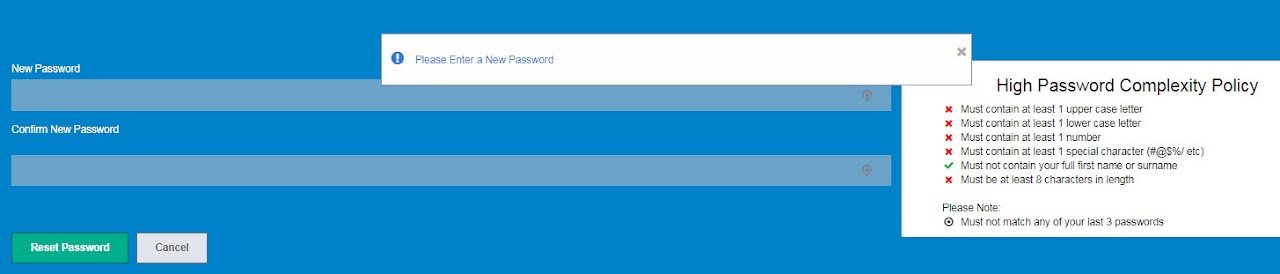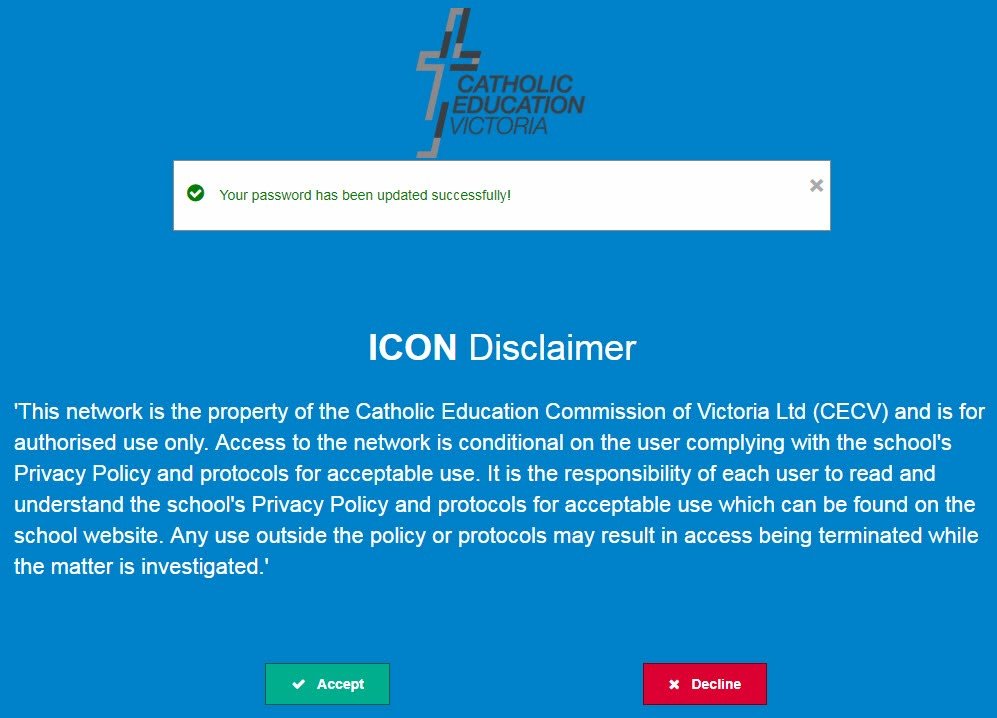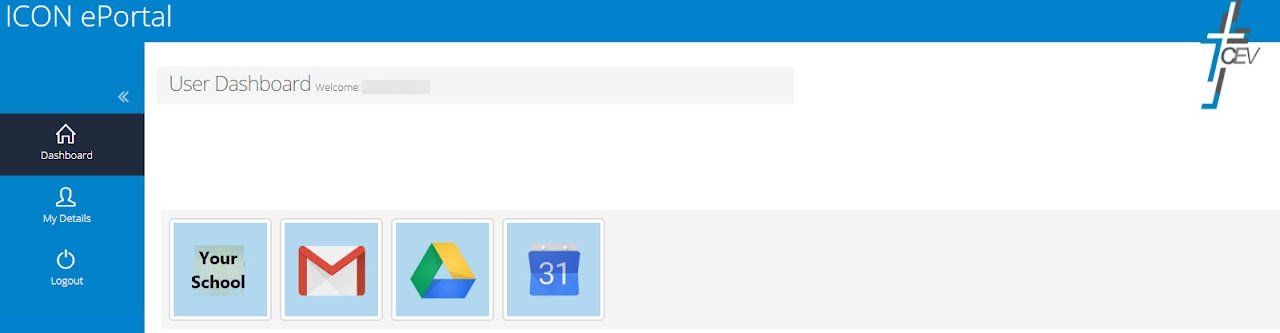Forgotten Password
If you forget your password there are two ways to reset it:
Reset Via Email
Reset On-Screen
1. Reset your password via email
Go to your ePortal login screen
Click the Forgot Password? link.
The Forgot Password? screen appears:
Enter your email address and click the Reset via email button.
An email will be sent to you containing a link to reset your password
Click the link in the email
You will be taken to a page to reset your password
Your password needs to have:
At least 8 characters
At least 1 upper-case letter
At least 1 lower-case letter 1 number
At least 1 special character
This screen will appear, confirming your password has been changed:
Note: If your password does not have the required complexity, you will be requested to re-enter a new password.
Click the Accept button.
You will then see the User Dashboard: